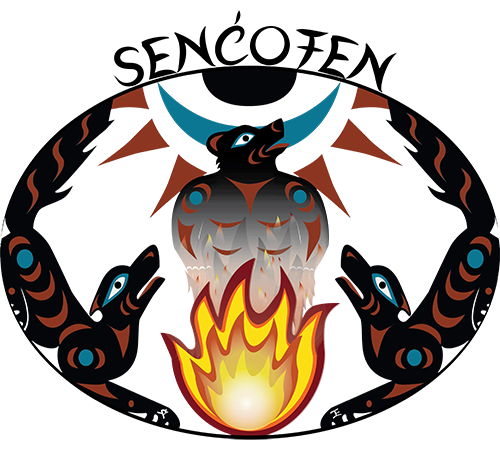
SENĆOŦEN FUNDAMENTALS
Begin learning SENĆOŦEN by clicking a lesson below.
Installing Mac Keyboard Layouts
(adapted from www.languagegeek.com)
Please Note: Mac OS 10.2 or higher is required
- Download and save the SENĆOŦEN keyboard file (remember where you save it)
- Unzip by keyboard layout by double clicking the zipped file.
- The keyboard will either have the extension .keylayout or .bundle. If it’s a bundle, the icon will look like a white lego piece.
- In the Finder, choose Go > Computer or type Shift-Command-C. This opens up your account folder.
- Expand the Macintosh HD item, then the Library item, scroll down to find Keyboard layouts.
- Drag the keyboard layout you saved earlier into the Keyboard layouts list.
- Log off the computer or restart it.
- If you have a Mac OS version earlier than 10.9.1 Mavericks:
- Open System Preferences > International. Click the Input Menu tab.
- Scroll down until you find the name of the keyboard layout you just installed. Make sure the checkbox is selected. The layout is now ready to use.
- If you have Mac OS 10.9.1 Mavericks or later:
- Open System Preferences >Language and Region. Click the Keyboard Preferences button at the bottom.
- Click the Input Sources tab at the top.
- Click the + (plus) sign at the bottom left to ‘add a keyboard layout’.
- Select Others in the left-side pane, this should display a list of keyboard layouts which includes the one you are looking to activate. Select the keyboard you want and click add. Don’t worry if the message says ‘Keyboard layout not available’, just ignore this.
- The layout is now ready to use.
- To access the key layout, click on the flag at the top of your screen. Select the keyboard layout from the list.
- The keyboard may be listed under either its Native, English, or French name. Please check through the list for alternate names and/or spellings.